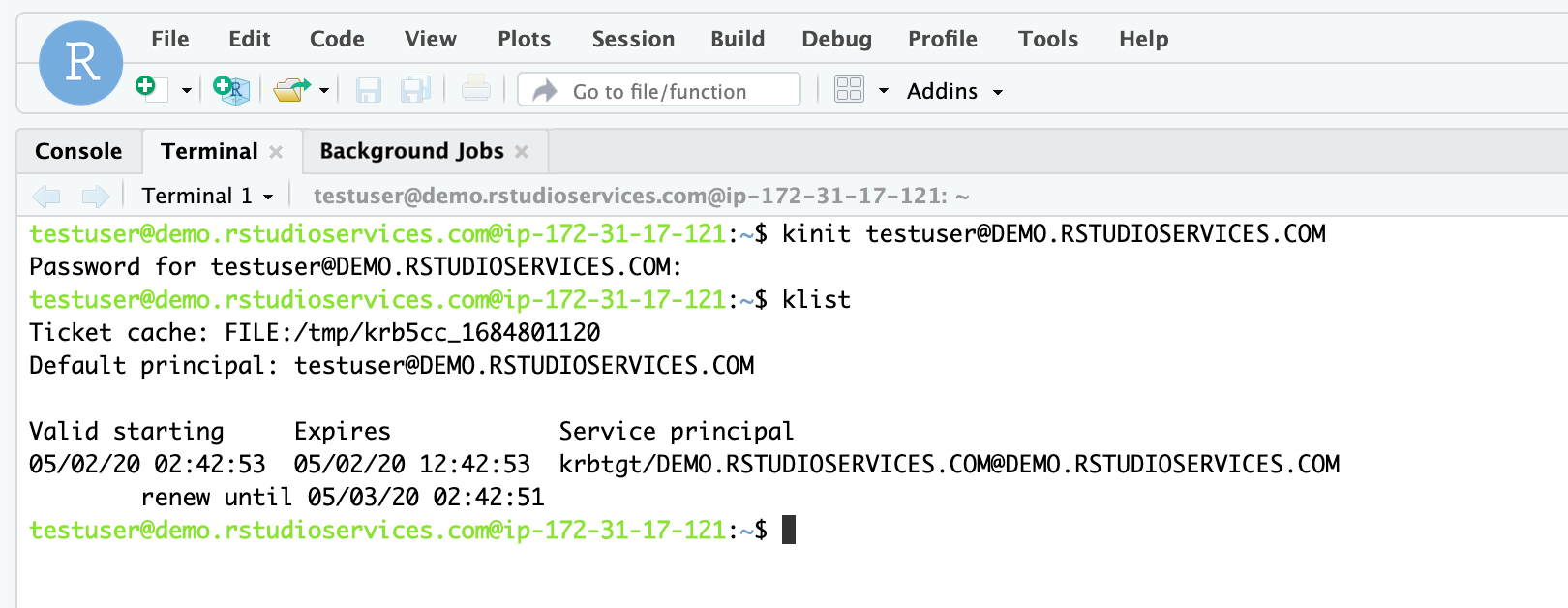Active Directory
This document describes the process of integrating Workbench with AD using realmd and sssd. For alternative methods of configuration, refer to the Red Hat and Ubuntu documentation.
Workbench can be configured to use Active Directory (AD) as the user authentication service, which allows users to authenticate to Workbench via their AD credentials. This document describes the process of integrating Workbench with AD using realmd and sssd. For alternative methods of configuration, refer to the Red Hat and Ubuntu documentation. This section is a suggested set of steps that may not be appropriate for your configuration. Therefore, you may have to make changes to the steps below for your specific configuration. This content is not meant to be a step-by-step guide that works across all configurations.
This setup requires the machine with Workbench to be joined to a Windows domain and it requires configuring PAM to use AD as its identity provider. This configuration allows AD accounts to be used along with local system accounts. Workbench requires the use of local system accounts regardless of the authentication method that is used.
This setup can be configured in many different ways and is typically governed by the systems and services that your organization already has in place.
For more information on how Workbench works with PAM sessions, refer to the PAM Sessions section.
Prerequisites
This article assumes that you have an Active Directory server. In this example, the Windows server is configured with a hostname of winserver.demo.rstudioservices.com:
Posit does not provide support for Active Directory configurations outside of Posit products.
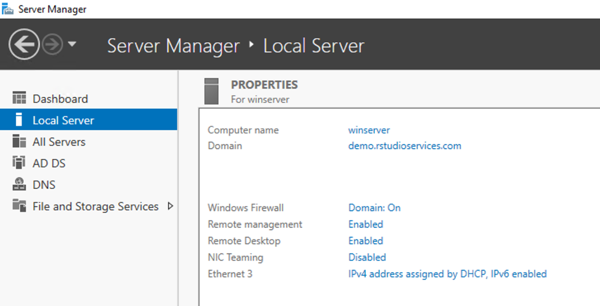
The hostname of the AD server should be resolvable by all of the servers that you want to join to the Windows domain. For this example, the Linux machine where Workbench is installed should be able to resolve the AD hostname:
Terminal
$ nslookup winserver.demo.rstudioservices.com
Server: 127.0.0.53
Address: 127.0.0.53#53
Non-authoritative answer:
Name: winserver.demo.rstudioservices.com
Address: 172.31.31.231 You should also have Workbench installed with the default configuration that uses local system accounts.
Join AD domain
The steps outlined below are examples of how to join an Active Directory domain in RHEL/CentOS and Ubuntu operating systems. Additionally, the steps should be similar for other versions of RHEL/CentOS and Ubuntu but may not be identical.
Posit Workbench supports more operating systems than shown in the examples below. For a full list, visit the Posit Platform Support page.
Install the LDAP client system dependencies for your Linux distribution:
$ sudo yum install realmd oddjob oddjob-mkhomedir sssd adcli samba-common \ samba-common-tools krb5-workstation openldap-clients policycoreutils-python$ sudo yum install samba-common-tools realmd oddjob oddjob-mkhomedir \ sssd adcli krb5-workstation$ sudo dnf install samba-common-tools realmd oddjob oddjob-mkhomedir \ sssd adcli krb5-workstation$ sudo apt install realmd sssd sssd-tools libnss-sss libpam-sss adcli \ samba-common-bin oddjob oddjob-mkhomedir packagekitUse the following
realm joincommand to join the AD domain. In this example, we are using theAdministratoruser on AD (you will be prompted for the password):Terminal
$ sudo realm join -v -U Administrator winserver.demo.rstudioservices.com [... truncated output ...] Successfully enrolled machine in realmConfirm the connection by running the
realm listcommand:Terminal
$ realm list demo.rstudioservices.com type: kerberos realm-name: DEMO.RSTUDIOSERVICES.COM domain-name: demo.rstudioservices.com configured: kerberos-member server-software: active-directory client-software: sssd required-package: sssd-tools required-package: sssd required-package: libnss-sss required-package: libpam-sss required-package: adcli required-package: samba-common-bin login-formats: %U@demo.rstudioservices.com login-policy: allow-realm-loginsYou can use the
idandgetentcommands to verify that the users on the AD domain can be used on the machine with Workbench, for example:Terminal
$ id administrator@demo.rstudioservices.com uid=1684800500(administrator@demo.rstudioservices.com) gid=1684800513(domain users@demo.rstudioservices.com) groups=1684800513(domain users@demo.rstudioservices.com), 1684800520(group policy creator owners@demo.rstudioservices.com), 1684800518(schema admins@demo.rstudioservices.com), 1684800512(domain admins@demo.rstudioservices.com), 1684800572(denied rodc password replication group@demo.rstudioservices.com), 1684800519(enterprise admins@demo.rstudioservices.com) $ getent passwd administrator@demo.rstudioservices.com administrator@demo.rstudioservices.com:*:1684800500:1684800513: Administrator:/home/administrator@demo.rstudioservices.com:/bin/bash
The process of joining the AD domain with realmd resulted in the following changes to the system:
- Joined the domain by creating an account entry for the system in the directory.
- Created the
/etc/krb5.keytabhost keytab file. - Configured the domain in SSSD and restarted the service.
- Enabled domain users for the system services in PAM configuration and the
/etc/nsswitch.conffile.
If you want to configure these items manually, then refer to the documentation described in the PAM Sessions section.
The default configuration created by realm uses LDAP ID mapping. For more details on using POSIX attributes such as UIDs and GIDs, refer to the sssd.conf(5) man page or external SSSD documentation.
Configure home directory creation
By default, users from the AD domain will not have a home directory on the Linux server. Because sessions in Workbench require that the user’s home directories are present, we will configure PAM sessions to automatically create the home directories.
In the PAM session configuration file located at
/etc/pam.d/common-session, locate the line that containssession required pam_unix.so, and add the following line immediately below it:/etc/pam.d/common-session
session required pam_unix.so session required pam_mkhomedir.so skel=/etc/skel/ umask=0022You can test the automatic creation of home directories by switching to an AD user using the
suorsshcommands:Terminal
$ su administrator@demo.rstudioservices.com Password: Creating directory '/home/administrator@demo.rstudioservices.com'. $ ssh -l testuser@demo.rstudioservices.com linux-clientCustomizing the location of home directories for AD usersBy default, home directories will be created in
/home.To customize the directory location or template, edit the
/etc/sssd/sssd.conffile by adding theoverride_homediroption in the target domain. This is useful when configuring user data in Workbench in a different location (e.g., when working with an NFS server).For example, the following configuration can be used in
/etc/sssd/sssd.confto specify a home directory location of/usr/home/{ domain_name }/{ user_name }:/etc/sssd/sssd.conf
[domain/demo.rstudioservices.com] [... file truncated ...] override_homedir = /usr/home/%d/%uFor additional details on SSSD configuration options, refer to the sssd.conf(5) man page.
Configure PAM profile
Now that the system with Workbench is configured for authentication via AD users, you can copy the
loginPAM profile for use with Workbench:Terminal
$ cp /etc/pam.d/login /etc/pam.d/rstudioYou can test your updated PAM configuration outside of Workbench using the provided
pamtesterutility:Terminal
$ sudo /usr/lib/rstudio-server/bin/pamtester --verbose rstudio testuser@demo.rstudioservices.com authenticate acct_mgmt setcred open_session close_session pamtester: invoking pam_start(rstudio, testuser@demo.rstudioservices.com, ...) pamtester: performing operation - authenticate Password: [... truncated output ...] pamtester: successfully opened a session pamtester: performing operation - close_session pamtester: session has successfully been closedIf a pam_acct_mgmt error is observed with the following outputpamtester: successfully authenticated pamtester: performing operation - acct_mgmt pamtester: Permission deniedEdit the
/etc/pam.d/common-accountconfiguration file to remove account checking from thepam_sssmodule by commenting out the following line:[... truncated file ...] # account [default=bad success=ok user_unknown=ignore] pam_sss.so
For more information on the pamtester utility, refer to Testing and Troubleshooting.
Log in to Workbench
You should now be able to log into Workbench using Active Directory users.
To log in, use the format
username@domainfor the username and the corresponding password.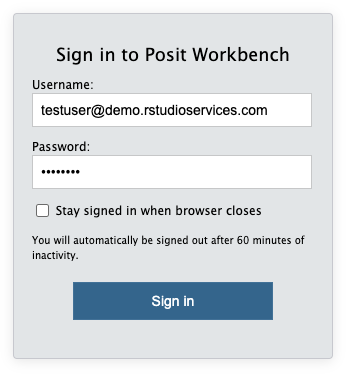
Generating Kerberos tickets
If you installed all of the required dependencies, and a Kerberos Key Distribution Center (KDC) is available on the Windows domain, then you should have access to generate Kerberos tickets from within sessions in Workbench by using the kinit command.
In a terminal, for example, run:
"Terminal
$ kinit testuser@DEMO.RSTUDIOSERVICES.COMYou can also run this command from within the Terminal pane in Workbench: